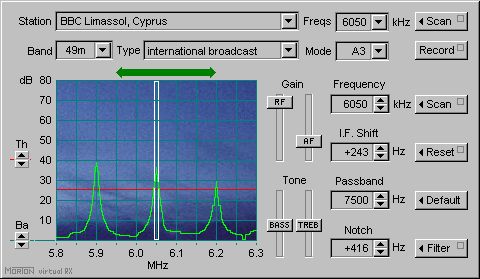You can use this applet to:
- choose a particular radio station and then tune to it
- choose a particular radio band and then explore it
It features a spectrum analyser style display showing current activity on the selected band and a variety of controls you can adjust to achieve the best possible reception. It also allows you to create and maintain a detailed short wave station data file.
Click on the down-arrow button in the right-hand corner of the Station field at the top of the applet panel. A window drops down beneath the field. It contains a list of all the radio stations currently on file. They are listed in alphabetical order. [Creation and maintenance of this list is dealt with elsewhere.] Find the station you want. Click on its name. The window disappears. The name of the station appears in the Station field. The type of station — e.g. broadcast, shipping, weather — is shown in the Type field. The lowest frequency on which it broadcasts appears in the Freqs field. The official band in which this frequency is located appears in the Band field. A 500 kHz wide spectrum display which includes this band is below it. The receiver automatically tunes to the frequency of the station you chose.
International broadcast stations transmit on a number of frequencies. These are dispersed between the various bands. Reception quality varies according to the current HF propagation conditions. You want to listen to your chosen station on the frequency which provides the best signal at your location at the present time. To do this, press the Scan button at the top right of the applet panel. A list window drops down below the Freqs field. It lists all the frequencies in the HF spectrum on which this station broadcasts. The applet then starts scanning these frequencies to find which one is currently offering the best reception. Each frequency is highlighted as it is being sampled. When it has found the best one, it stops. You will then hear the station on this frequency.
The receiver stays locked on to this frequency unless or until the signal drops below a designated threshold. In this event, scanning recommences until a new best frequency has been found. If you do not want this to happen without warning, press the same Scan button again. The receiver will then remain on this frequency until you move it.
Click on the down-arrow button in the right-hand corner of the Band field. A window drops down beneath the field. It contains a list of all the official HF radio bands. They are listed in descending order of wavelength. Click on the name of the band you wish to explore. The window disappears. The name of the band appears in the Band field. The type of band — e.g. broadcast, maritime, aeronautical, amateur — is shown in the Type field. A 500 kHz wide spectrum display which includes this band is below it. The lower boundary frequency of the band is displayed in the Frequency field. The receiver automatically tunes to this frequency.
You may now explore the band in either of two ways:
Move the receiver frequency up or down using the up/down arrows in the right-hand corner of the Frequency field. On reaching either boundary, the frequency wraps round to the other end of the band.
Press the Scan button immediately to the right of the Frequency field. The receiver then scans up the band until it hits a signal which is stronger than the designated threshold.
To scan to the next sufficiently strong station along the band, press the same Scan button again. Repeat as required.
This shows the 500 kHz portion of the HF radio spectrum which most conveniently accommodates the selected metre-band. The band itself is marked by a dark green double-headed arrow above the display. This indicates that, according to your computer's current system time, the band should now be open. When it is closed the arrow is red. When it is about to change, the arrow is amber.
Each horizontal pixel-width represents 2½ kHz of band-width. Each square of the graticule represents 50 kHz. Each vertical pixel-width represents ½dB on a vertical signal strength scale. Each square of the graticule represents 10 dB. The strength of the radio signal within each 2½ kHz of the band is shown by a bright green pixel at the appropriate height on the vertical dB scale.
The evening sky background to the display indicates that this is what is called a night time band — i.e. due to the nature of the ionosphere, this band is open for long distance reception only at night. It is at its best shortly after dusk and just before dawn.
- Base Threshold
Note the up/down buttons marked Ba on the extended base line of the graticule at the bottom left of the applet panel. These adjust the Base signal level represented by 0 dB. The receiver adjusts this automatically to the level of the average background noise of the band. Any adjustment you make using the buttons biases the base line up or down relative to the level to which the receiver set it initially.
- Scan Threshold
The pair of up/down buttons marked Th (further up) adjust the scan capture Threshold. The current scan capture threshold is shown by a horizontal red line across the graticule. Clicking these buttons moves the red line up or down. When the receiver is scanning for signals on the band, it ignores signals whose strengths are below the scan threshold (i.e. below the red line).
Controls are provided for adjusting the width of the pass-band, the IF Shift and the relative position of the notch filter. RF and AF gain, and bass and treble controls are also provided. RF gain is normally kept at maximum, the sound level being set by the AF gain. This minimises receiver noise. Only lower RF gain for very strong signals. Bass and treble are normally set half way. To adjust RF, AF, Bass or Treble levels, point to the appropriate slider, hold down the mouse button and drag the slider. The current reception mode can also be overridden. The Record button records what is currently being received into a local audio file for later review.
- Pass-band
The receiver 'listens' to only a very narrow portion of the band at any given time. This is normally set to be just wide enough to receive fully the signal from one station — the station you want to hear. This narrow slice of band is called the receiver's pass-band. It is outlined in white on the display and is shown set at 7½ kHz. You adjust its width using the up/down buttons in the right-hand corner of the Pass-band field (towards the right of the applet panel). When the band is crowded with powerful stations it may be expedient to narrow the pass-band to cut interference from adjacent stations. When the band has only a few powerful stations well spaced apart you may wish to widen the pass-band to improve reception quality — especially for music. The Default button resets the pass-band to the default width for the currently selected mode of reception.
- IF Shift
The Frequency field only allows the frequency of the receiver to be adjusted in 1 kHz steps. It may be necessary — especially with stations broadcasting on single side-band — to make finer adjustments to the receiver's frequency. These can be made using the IF Shift field. This moves the pass-band centre frequency in 1 Hz steps up or down from the frequency indicated in the Frequency field. The Reset button to the right of the IF Shift field resets the IF Shift to zero.
- Notch Filter
When two stations are too close together in frequency, their beat (or heterodyne) frequency becomes audible. This is usually a piercing whistle whose pitch is equal to the difference between the carrier frequencies of the two stations. This can be very annoying when trying to listen to a short wave broadcast. The Notch Filter is a device which cuts out a very narrow and specific frequency. If you have a whistle, click the Filter button and adjust the Notch frequency until the whistle disappears. Switch the Filter off (by clicking its button again) when it is not needed. It diminishes sound quality under normal conditions.
- Reception Mode
Most short wave broadcasting is done using standard AM (amplitude modulation). The Mode field therefore normally shows A3 which is the standard designation for voice/music programming encapsulated in amplitude modulation. However, some short wave broadcasting is now beginning to be transmitted in a form called single sideband or SSB. This requires less power and is less affected by certain kinds of adverse conditions which can occur on the short wave bands. But it requires a more sophisticated receiver. The receiver must re-insert the central carrier signal which is suppressed before transmission. This is done at the receiver by a carrier insertion oscillator or CIO.
Part of the information kept in the station data record of each of the stations the applet has on file is its transmission mode. That is, whether it transmits on AM or on SSB. Therefore, when you select a station by name, its mode is specified and the receiver is set automatically to receive in that mode. If, on the other hand, you are simply exploring a band, you have to set the mode for the kind of stations you are looking for. You do this by selecting it from the Mode field's drop-down window. When the receiver is set to a particular mode, it also adjusts its pass-band to the width most suitable for that kind of signal.
Click on the name of the station in the Station field. A window opens below it covering the spectrum display. This window contains the station data record for this station. It lists the station's:
- name and the broadcasting administration to which it belongs
- call sign or announcement and a description of its identifying 'jingle'
- country of location and geographical co-ordinates (lat/long)
- frequency, power, mode (A3, USB, LSB etc)
- a table of transmission times and corresponding languages
Each record pertains to a specific transmitter. A separate record is kept for each frequency used. All frequencies used by the same service are listed in the Freqs field when one of that service's stations is selected.
You can edit this information by setting the cursor to the appropriate place and then typing. When you have finished click the OK button or Cancel button as appropriate. If you wish to register a new station, click the Clear button, then type in the data.
This is the physical piece of radio hardware which gives body to the H.F. Broadcast Receiver applet. This receiver is large, modular and built like a tank. It is a hobby item, so I have quite properly allowed myself to be technically indulgent. Some features have been included for no other reason than that they presented a challenge. It could never be a commercially viable product. Below is a summary of its main components and the principles behind their design. It is here simply to give you an idea of my interest and involvement in this subject. It is decidedly not a comprehensive specification.
- Tuneable R.F. Units
These are highly conventional and some would say old fashioned. Each tunes part of the HF spectrum with a 3:1 top to bottom frequency ratio. Their ranges overlap considerably to avoid excessive band switching while exploring near band edges. They use tuned circuits with 'square' self-suspended coils with lots of space round them. Their variable capacitors are driven by stepping motors which are controlled by the radio server software which uses look-up tables to convert frequency to motor steps. Each unit contains an aerial tuner plus two fully tuned RF stages.
- Pass-band R.F. Units
Each of these covers the same frequency range as its tuned counterpart. However, instead of being tuned to a specific frequency within its range, it provides a wide pass band instead. Its pass band can vary in width, but the HF broadcast applet would set it to 500 kHz (the 'width' of the applet's spectrum display). The position and width of a pass band are set by re-tuning high-pass and low-pass filters. This again is done by the radio server software via the computer interface. The purpose of these units is to provide signal input for band scanning and sweeping.
- The R.F. Converter
Output from one tuneable RF unit and one pass-band RF unit at a time are fed to a converter. This has a local oscillator whose frequency is fixed for each spectrum display range (metre-band) used by its controlling applet. It thereby produces a heterodyne signal which varies within a single 500 kHz range for all such spectrum display ranges within the whole HF spectrum. The converter's output signal is fed to a single-band tuneable receiver and a fixed-range frequency sweep receiver.
- Single-Band Tuneable Receiver
This is sometimes called a variable IF unit. It uses large, spacious tuned circuits again controlled by stepping motors. It produces a single 465 kHz output signal. This is fed to an IF (intermediate frequency) strip which includes a carrier insertion oscillator (for single side-band reception), a notch filter and a variety of detectors. These are followed by a comprehensive audio filter and amplifier. Output from the audio amplifier is fed to a loudspeaker and headphone jack. Another output goes to an FSK (frequency shift keying) demodulator whose output is, in turn, fed to an RS232 UART, RJ45 or USB port. This can be connected to a PC for receiving data transmissions.
- Fixed-Range Sweep Receiver
This has a narrow adjustable pass-band. It is set by the short wave broadcast receiver applet to 2½ kHz. This is the width of 1 pixel on the spectrum display. The receiver listens momentarily to each 2½ kHz slot in turn from one end of the 500 kHz band to the other and notes the signal strength in each slot. As it sweeps the band, it passes the signal strength for each slot to the PC where the software updates it continually on the spectrum display.
- Frequency Reference
A dedicated fix-tuned receiver is permanently tuned to a standard frequency transmission to provide the main receiver's frequency reference. The received signal is multiplied up. The resulting UHF signal is fed to counters which produce lower rate synchronising pulses for local oscillators and frequency synthesisers.
©April 1994 Robert John Morton