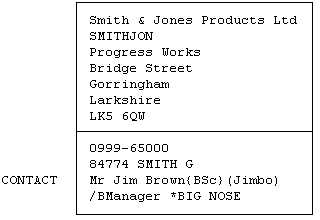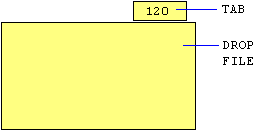INTRODUCTION
So far, we have looked at MARKETEER only from the point of view of its ability to help you organise, classify and monitor your overall market, and communicate effectively with pre-determinable target groups of prospects within that market. The emphasis has been on the form and shape of the market rather than on the individual prospects within it.
But all markets are ultimately made up of individual prospects. And no classification, selection or monitoring system can possibly work unless it is fed constantly with all the relevant up-to-date facts about each prospect within the market concerned. It is MARKETEER'S facility for entering, recording and maintaining these facts about each individual prospect that we are now ready to consider.
THE NAME & ADDRESS RECORD
The place where MARKETEER stores all the relevant facts pertaining to one individual prospect is called a Prospect Record. Each Prospect Record contains not only the company name, address, telephone number, name & job title of the person to contact and so on for the prospect concerned, but also the values of the various 'keys' which effectively determine his individual CLASSIFICATION.
We shall explain the various details which make up a Prospect Record by going through the motions of entering a further fictitious prospect to the ones already on file within our test data. From the main menu, select Option 1 'Prospect Records'.
For speed of operation, the records on the database which hold your prospect details are all the same size (ie they can each contain the same maximum number of characters). However, the lengths of the names and addresses of different prospects vary. This in itself is no problem. The problem comes in the fact that in different addresses of approximately the same total length, the corresponding individual lines may vary widely in length as shown by the following two names & addresses.
MR JIM BROWN
69 UPPER BRIDGE STREET
MISS FIONA BRYCE-JONES
GRANGE MANOR
Both total 34 characters in length (including letters, numbers and spaces). However, these 34 characters are not distributed in the same way between the two lines in both cases. In order for there to be enough room on the basis of a fixed maximum line length, both lines would have to be able to accommodate 22 characters each. This would waste storage space on the disk in the case of the short line in each name & address.
The Post Office standard for the maximum length of a name & address line is 27 characters. MARKETEER uses this standard. Therefore, on a fixed line basis, each 10-line name & address record would require a storage space of 270 characters on the disk. However, although it is likely that a name and address will contain a line 27 characters long, it is unlikely that all its lines will be 27 characters long. To provide 270 characters of storage per record would therefore be wasteful.
Although the lengths of individual lines may vary from one name & address to another, it is considered that 156 characters is an adequate maximum into which most names and addresses will fit. This count of 156 includes all the
characters in all the lines except for the NAMECODE, POSTCODE and XREF lines which are separate special 8-character fields. A great saving in disk storage space is thus made, allowing more records to be stored on the disk than would otherwise be possible. Another advantage of this overall restriction to 156 characters for a complete name & address will become apparent when we discuss the printout of record listings in Chapter 14.
ENTERING A NAME & ADDRESS
You are now ready to type in the name and address of a prospect. The name and address which follows has been specially designed to demonstrate the various facilities provided by MARKETEER to help you to type-in names & addresses more easily.
SMITH AND JONES PRODUCTS LTD
PROGRESS WORKS
BRIDGE STREET
GORRINGHAM
LARKSHIRE LK5 6QW
TEL:0999-65000
Contact: MR JIM BROWN MANAGER
First of all, please type-in the letter 'S' of 'SMITH'. The 'S' appears at the top left of the name & address box and the cursor moves one space to the right ready for the next letter.
Now please finish typing in the rest of the company name. Notice that the COUNT above the name & address box increases by one every time you type a character. You will find that you cannot type-in the 'D' of 'LTD' at the very end of the line. This is because the last character position in the line is reserved as a place for the cursor to rest when you have typed in the full 27 characters. The last character position on the line is in fact the 28th. Since MARKETEER limits name & address lines to 27 characters, you will have to abbreviate the company name.
Over-typing & Deleting
How about replacing the 'AND' with an '&'? This saves two characters. Press the 'left-arrow' key on the far right of the keyboard. The cursor moves one space left back over what you have typed. Keep pressing it until the cursor is over the 'A' of 'AND'. Now type-in an '&' remembering to hold down the shift key since '&' is an upper case character. An '&' now appears in place of the 'A' and the cursor moves one space to the right. You are now left with an 'ND' you don't want, and the cursor is under the 'N'. Press the 'Del' key. The 'N' now disappears and all the text to the right of the cursor shunts one place left thus now placing the 'D' under the cursor.
Press the 'Del' key again to get rid of the 'D'. The 'D' disappears and the text again shunts one space left. The line should now read 'SMITH & JONES PRODUCTS LT'. Now press the 'right-arrow' key repeatedly until the cursor is sitting over the space immediately to the right of 'T' at the end of the line. Then type the letter 'D'. It is accepted this time because it is now in the 26th character position which is within the allowed 27 characters. The company name is now complete and correct.
In the above exercise, you have made use both of the 'over-typing' function and of the 'delete' function. You over-typed the 'A' with '&' and you deleted the 'ND'. You may over-type or delete anywhere within the name & address box. You could have used the backspace key instead to delete. This acts in a different way. You would have placed the cursor under the 'D' in 'AND' and pressed the backspace key twice. This would have dragged the text on the right two spaces to the left over the 'AN'. Then you would have simply typed an '&' over the 'D'. Perhaps you would like to try this another time. Now please press the carriage return [or 'Enter'] key.
NOTE: the terms 'Enter' and 'carriage return' refer to the same key on the keyboard. This is because this key is used for two purposes: in some circumstances, it simply causes text just typed-in or entered to be processed by the software; in other circumstances, it is considered as performing the equivalent of a typewriter's Carriage Return key. The latter is more appropriate in the context of typing in names & addresses.
The 'NAMECODE'
The cursor now drops to the beginning of the second line which is called the NAMECODE. The NAMECODE is a short name up to 8 characters long. You should make up a suitable NAMECODE for each person or company you put on file. It must be a name you can remember easily since it is your main means of recalling the record later when you wish to look at it or amend it.
MARKETEER prints listings of prospects in alphabetical order of NAMECODE. A NAMECODE must therefore have a clearly definable alphabetic position which a long or double-barrelled company name may not have. SHIRLEY JONES LTD could be a company owned by a woman called Shirley Jones or it could be a company formed by two men called Tom Shirley and Peter Jones. Where you expect the name to appear in the alphabetic list depends on which of these two possibilities is the case.
In the first case, you could make the NAMECODE 'JONESSHI' [which is 'JONESSHIRLEY' chopped down to 8 characters]. In the second case, you could make the NAMECODE 'SHIRLYJO' [which is 'SHIRLEYJONES' chopped down to 8 characters]. In the first case, the company would be listed under 'J', and in the second case it would be listed under 'S'.
Alternatively, you may remember a particular prospect by his nick name. For example, in the case of our sample name and address, the manager is Mr. Jim Brown. You may know him very well as a friend. Thus, when you think of him as a prospect and want to recall his formal details on MARKETEER, you naturally think of him as Jimbo! You may not even remember the name of his company. In this case you could enter his NAMECODE as 'JIMBO' and always look for him on listings under 'J'.
For the sake of argument, let us adopt the NAMECODE 'SMITHJON' for our sample prospect. So please type it in. Note that only letters and numbers are allowed in a NAMECODE. An '&' for example is not allowed. The reason is to do with the order in which the computer sorts non-alphanumeric characters. When you are typing in a NAMECODE, you do not need to count the 8 characters because MARKETEER will reject a 9th character or beyond. Now press the carriage return key.
The cursor is now at the beginning of the line titled ADDRESS. This first address line is primarily for the name of the premises, but can be used as an extension for a particularly long company name, or simply left blank. So now please type in the rest of the name & address details as given above. If you make any typing errors along the way, please use the over-type & delete facilities to correct them. When you have finished the last line, please press the 'F2' key to SAVE the new record.
Notice that when you press the 'F2' key to store the new record, the 'SORTING' lamp lights first and stays on for a short time. During this time, MARKETEER is placing the namecode and postcode of the new prospect each in its correct position within the namecode and postcode indexes. The 'STORING' lamp then lights while the main record and the key records are being stored.
Ref Number
Once the record has been stored, a set of command words appears in place of the editing instructions beneath the name & address box and a Ref number is shown above the box followed by the word 'of' and another number.
MARKETEER'S main file comprises a large number of fixed-length storage spaces called records. As you put more and more prospects on-file, more and more of these records become occupied. The records are used starting with Record No 1 and working upwards. The Ref number shown above the name & address box is in fact this record number.
The number shown after the 'of' following the Ref number is the total number of prospects currently on file. This in effect is the number of entries currently on each index. In many cases this is exactly the same figure as the Ref number of the last occupied record on file — but not necessarily!
Suppose you start a new Database and put 100 names & addresses on file. The highest occupied record is then 100. The current extent of the index is also 100.
But suppose now you delete the prospects whose details are in records 7, 23, 42 and 96 (4 records in all). The current extent of the index will then be 96 because the appropriate entries are removed from each index and each index is then 'collapsed' down to form a neat contiguous run of 96 entries. If at this stage you were to recall the record whose Ref is 100, you would get a display above the box of 'Ref 100 of 96'. This is saying that although the actual name & address data is stored in 'position' 100 in the disk file, there are only 96 actual valid records currently on file.
Thus the highest occupied record is still 100. This is because the large main records are not as easy to move around as the little index entries. Therefore, MARKETEER does not bother to move them at all. The fact that deleted records are no longer represented by entries in the indexes means that MARKETEER regards them as spare — the discarded information within them being no longer accessible.
The next time you enter a batch of new prospects, the first 4 of them will be put in Records 7, 23, 42 and 96 respectively instead of Records 101, 102, 103 and 104. Thus if you put 8 new prospects on file, the index will expand by 8 [from 96 to 104], while the main file will be extended by only 4 [from 100 to 104].
Apart from the great saving in processing time made possible by having the filing system work in this way, there is also another very important reason for it. Once a prospect has been put on file, his name & address details remain in a specific place on the disk. This 'place' is a record, and each record has a number. This number is synonymous with the 'Ref' number shown in the name and address box. A prospect's 'Ref' number thus remains the same the whole time he is on-file.
A prospect's 'Ref' (or 'reference') number can thus serve as an alternative to his 'NAMECODE' as a unique means of identifying him for the purpose of recalling his details from MARKETEER'S database. Furthermore, whenever a prospect is deleted, his 'Ref' number is automatically re-assigned to the next new prospect entered. MARKETEER'S 'Ref' numbers will not therefore go on increasing for ever, but will extend only as far as the maximum number of prospects you have ever had concurrently on file so far to date.
Validation of the Postcode
Please notice the postcode. You most probably entered the postcode as 'LK5 6QW'. You could have entered it 'LK56QW' if you had wished, missing out the space. This is because MARKETEER checks the validity of the postcode you enter and then parses it into the standard 8-character format: 'AA9X 9AA', where 'A' represents a letter, '9' represents a number, and 'X' represents a letter or number. A space is put in at the 5th character position if one is not already there.
So as you can see on the screen, the postcode you entered has been checked and parsed as 'LK05 6QW'. The '5' has been made into '05' to pad out the postcode to the standard 8-character format. The reason for this is that it enables MARKETEER to sort and select prospects faster into their appropriate sales areas and visiting routes. This will be discussed later.
If you type-in an invalid postcode, a message telling you so appears on the POSTCODE line with the cursor positioned over the first offending character. Thus you are able to correct it there and then. The cursor then locates over the next offending character if there is one, and so on. Assuming the entered postcode was valid, the record should have been stored and the editing instructions below the box replaced by the command words as mentioned previously.
Amending a Name & Address
For the purpose of illustrating another facility let us suppose that a colleague informs you that 'PROGRESS WORKS' is in 'UPPER BRIDGE STREET' and not just plain 'BRIDGE STREET'. Please therefore type-in 'EDIT' or press the appropriate function key. The command words below the name & address box then disappear and the original editing instructions re-appear below the box with the cursor set in the top left corner of the box. Move the cursor to the beginning of the line containing 'BRIDGE STREET'. The cursor can be positioned anywhere within the text in the name & address box using the four cursor control keys [up, down, left and right arrow keys] on the right of the keyboard.
Inserting New Text
Now press the 'Ins' [insert] key. The word 'INSERT' is now displayed above the box showing that the program is in 'insert mode'. Now simply type-in the word 'UPPER'. Do not forget to type a space at the end of 'UPPER' to separate it from 'BRIDGE'. Notice that each time you type a character, all the text to the right of the cursor shunts one space further to the right to make room for the new character. In the process, the cursor itself also moves one space to the right. Now press the 'F1' key to store the updated version of the name & address.
Notice that the word 'INSERT' disappears, showing that the 'insert mode' has been cancelled. The 'insert mode' is automatically cancelled whenever you press the 'Ins' key again, the carriage return key, the 'F2' key, the 'Del' key or move the cursor using any of the four arrow keys. Although the insertion you have just done was at the beginning of a line, you may insert or delete anywhere within any line. If you insert so much extra text that the existing text to the right hits against the end of the line, then all further characters will be rejected. You will not lose any text off the end of the line, neither will any text spill over onto the next line.
Ad Hoc Comments
Within a database containing hundreds of new prospects, it is not easy to put a face to each name and address. Yet to be effective in selling, it is vital that you maintain a reasonable mental image of each person with whom you deal. For this, you need something in each record which triggers your memory about some unusual feature of your prospect or the events and situations you have shared with him.
He may have a nickname. He may remind you of someone you've seen on TV. He may have an unusual physical characteristic. You may have met him in a funny situation. One word or a short phrase embedded within his name & address details could bring back a full mental picture of the person concerned days, weeks or months later.
However, the words and phrases which make the best memory triggers may not always be complementary. Therefore, you do not want them to be printed out as part of your prospect's name & address on a sales letter or mailing label. MARKETEER allows ad hoc comments to be typed within the name & address box without their being regarded as part of the name and address. MARKETEER has been programmed to recognise an ad hoc comment as being any piece of text preceded by an asterisk. So perhaps in order to help you recapture the flavour of the events and circumstances surrounding Mr Jim Brown, our sample prospect, you could insert the following ad hoc comment into his name and address record:
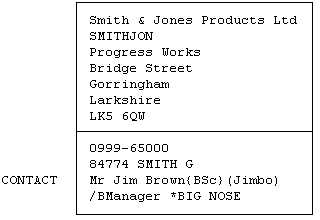
This tells you that his nickname is Jimbo and that he has a big nose. Thus, when you recall his record in several months time, having in the meantime dealt with hundreds of other prospects, these comments will bring the full story back to mind just before you phone him again to see if he is any nearer placing an order. This comment will NOT appear in the name & address part of a sales letter or mailing label.
There are two further points about the CONTACT line. Jim Brown's BSc qualification must be enclosed in {} so the software does not take it to be his surname. Also, the bracketed nickname on the 'name of contact' line is not treated as an ad hoc comment, but as the 'Christian name' of your contact to be used in the sales letter. Mr Jim Brown would in this case be addressed as 'Dear Jimbo'. This has been fully explained previously in Chapter 7. Notice the /B before Jim's job title? It's a salutation override. It replaces the default salutation ["Yours sincerely" in this case] with "Best regards". Other salutation overrides are: /A = "All the best", /C = "Be seeing you", /F = "Yours faithfully", /L = "Love from", /N = "Bye for now", /O = "See you soon", /R = "Regards", /S = "Yours sincerely", /T = "Tatty bye", /W = "Best wishes" /Y = "Yours ever". Now press the 'F1' key to store the amended record.
Count Overflow
As pointed out earlier, the maximum total amount of text which can be accommodated within a name & address record is 156 characters. The COUNT at the top right of the screen keeps you informed on the number of characters you have used so far.
If, however, you carry on typing without keeping a close watch on the count, and eventually try to go beyond 156 characters, all the excess characters will be rejected and the count figure will turn bright red. Your only option then is to look through what you have typed and find some way of abbreviating it so that you will have room to enter the rest of the details.
To do this, you must move the cursor to places within the name & address where you can cut out or abbreviate words, and then use the 'delete' facility to remove the appropriate characters.
As you remove each character, the COUNT will decrease by one. Once you have reduced the COUNT sufficiently, you can slew the cursor back down to the end again and finish your entry.
CLASSIFICATION
The box on the right of the screen is for entering special information about the prospect which is later used by MARKETEER to decide whether or not he is to be included within a special target list whenever you wish to hit a particular sector of your market. This information is discussed in detail in the next chapter. However, you should take a look at this now by reading the on-board HELP notes and selecting some of the key numbers, then 'Esc' back to the command word entry position.
Ready For The Next Entry
Having recorded this prospect, you would normally want to enter another one. To do this you enter either the NEW command for another new record, or the RLKV command if you wish to enter a new record but with the same CLASSIFICATION key values which you set up in the record you have just entered. In the normal course of events, you would now go through exactly the same procedure for entering your next prospect. Then you would repeat the same cycle until you had entered all your latest batch of new prospects. However, for this exercise, one new entry is enough.
This completes your 'hands-on' introduction to entering new prospects into MARKETEER. However, before you come to do this for your real prospects, there are quite a few further things you should know. In the meantime, please 'Esc' back to the main menu.
PAPERWORK STILL ESSENTIAL
Whether your sales/marketing operation is computerised or not, there are certain types of information which still need to be kept on paper — such things as correspondence, tenders, quotations, and contracts. After all, you cannot yet write your signature in magnetic 'lines of force' on a computer disk!
There is another class of information which, while it could be stored on the computer, is still better left on paper. This includes items such as long 'dossier-type' notes which, while being specific to the individual prospect, have no bearing on his essential identity or placing within the market. In other words, such information is of no value to MARKETEER in its task of determining whether or not a given prospect fits into a given target profile.
Apart from the cost of the far greater amount of storage media required to contain this information if it were kept on the computer, there would be also the extra human time required to type it all in — all to no extra benefit.
It therefore makes a lot of sense to maintain a conventional filing cabinet for use in conjunction with MARKETEER. However, in this harmonious marriage, it is MARKETEER that will do all the originating, organizing, categorizing, classifying, sorting, identifying, extracting and purging while the filing cabinet simply acts as a large bulk storage bin for your more in-depth prospect information.
A Dedicated Filing Cabinet
It is now time to acquire and equip filing cabinets specially for use with MARKETEER. The choice of cabinet is up to you. You can use a conventional 4-drawer filing cabinet, or you may prefer a Twinlock Multistor type where the files are accessed from the side instead of from the top. You will need enough storage to hold a file for each of your prospects.
Numbered Drop Files
Let us suppose you have conventional 4-drawer filing cabinets. Please equip each filing cabinet with 400 drop files - 100 per drawer. Snap a plastic tab holder onto each drop file. Number the drop files from 1 to 400 by sliding numbered card inserts into the tab holders as shown in the following example:
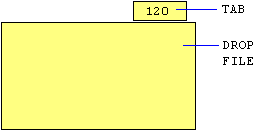
Please number the card inserts clearly with large stick-on or Letraset-type figures before inserting them into the plastic tab holders. Then please make sure that the files are arranged in numeric order from 1 to 400 within the filing cabinet, starting with File No 1 at the front of the top drawer, and finishing with File No 400 at the back of the bottom drawer.
Wallet Folders
MARKETEER'S database is intended to be one of 'active' or 'current' prospects. It is not intended as an archive for every prospect you have ever had or are ever going to have. Therefore, it is essential that you cull out the 'dead wood' of 'old no-goes' and 'non-starters' at regular intervals, thus keeping your database 'clean'. Delete the records of such prospects from the database, and at the same time remove their paperwork from their corresponding wallet files.
If you need to archive dead paperwork, please archive it somewhere other than in MARKETEER'S filing cabinet!